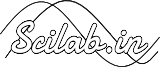Submission guidelines
Click on the Code submission link to start uploading the Xcos TBC examples. This link will be accessible only after you make an Xcos TBC proposal and it is approved.
We recommend uploading the dependency files (if any) before you upload the main Xcos example file.
To do so, click on the Upload dependency tab.
Click on the Browse button to choose the dependency file.
It is mandatory to give a suitable caption for every dependency file that you upload.
You can also enter a brief description of the dependency file, if necessary.
In case if you have already uploaded any dependency files earlier it will show on the page. You have an option to delete the dependency file, if required.
Click on Submit to successfully upload the dependency file.
You will have to repeat this procedure, every time you want to upload a new dependency file
Submit the main Xcos code by clicking on ‘Code Submission’ tab. You have to submit one Xcos example at a time.
Enter the example details such as “Chapter No”, “Title of the chapter”, “Example No” and “Caption”. You have to refer to the Scilab TBC PDF and enter this information correctly. If any information is missing/invalid, make suitable assumptions. You can download the PDF from here.
Click on the “Choose File” button and upload the main xcos example.
If your main Xcos file has a dependency and you have already uploaded it, you will see it under “Use Already Existing Dependency Files”
Choose the required dependency file, by clicking on the corresponding check boxes to link it to your main Xcos file.
If your Xcos example generates output on the Console or a Plot window, you have to upload an image of the same. To do so, under the “Result Files” section, click on the “Choose File” button and upload the result. You can upload a maximum of 3 such result files.
Click on the “Submit” button to complete the uploading procedure.
Repeat the entire procedure until this point to upload all the required Xcos examples, one at a time.
You can use the Edit option to Edit/delete/replace your existing Xcos file/dependency file/Result file as many times as needed.
After you are done uploading all the examples and their dependencies (if any) correctly, you have to check on the check box named as “I have submitted the required number of examples” and click on Submit.
Note that after this you will not be able to make any changes to your submitted Xcos TBC. You can write to us at contact(at)scilab(dot)in, if you need to edit.